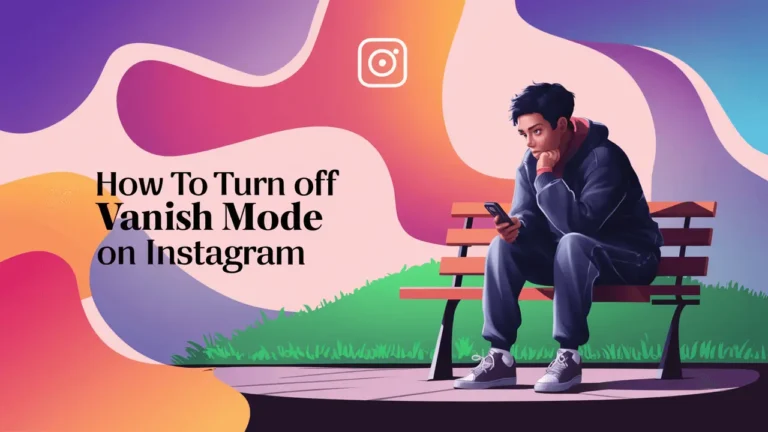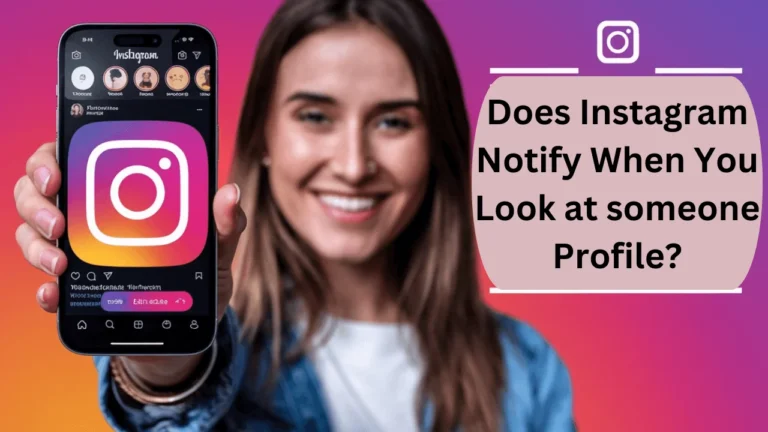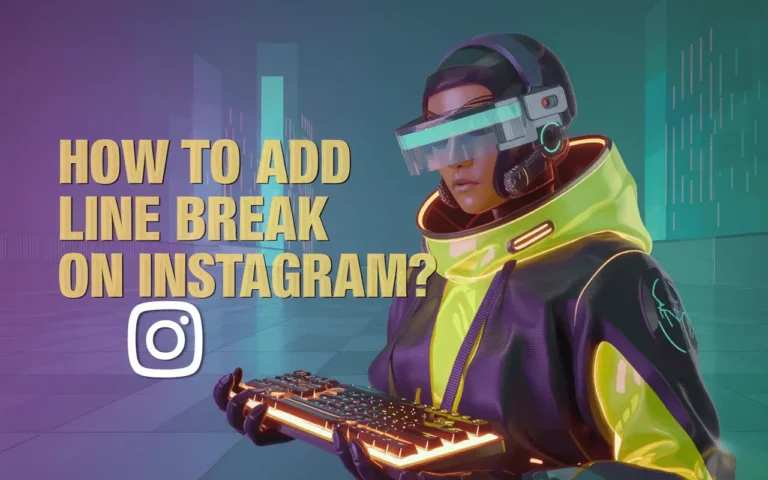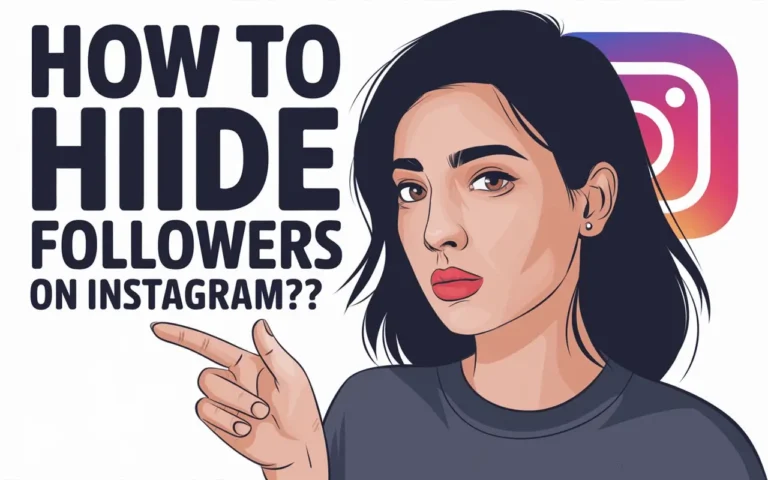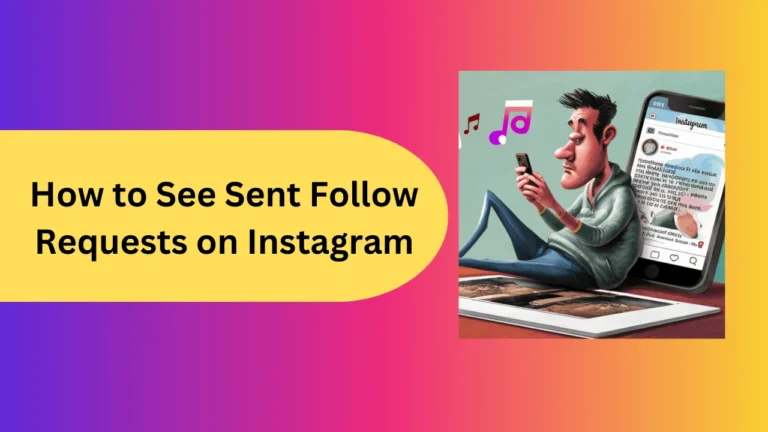How to Stop Instagram From Saving Posts to Camera Roll? [screenshots]
Has it ever happened that you share a post on Instagram and the app automatically saves it to your camera roll without your consent? It seems that is not the only instance that seems to frustrate people! This aspect of Instagram has caused so much panic to many users as it might occupy reasonable space on the user’s device. This post explains how to prevent Instagram from saving posts to the camera roll by default .
Contents
- 1 How to stop Instagram from saving posts to camera roll iPhone / Android
- 2 Why Does Instagram Save Posts to Your Camera Roll?
- 3 Why You Should Consider Disabling This Feature
- 4 FAQs about stop saving post to gallery on instagram
- 4.1 Q: Will Turning Off ‘Save Original Posts’ Delete Existing Photos on My Camera Roll?
- 4.2 Q: Can I Still Save Individual Photos or Videos to My Phone?
- 4.3 Q: Does This Affect the Quality of the Photos I Post?
- 4.4 Q: What If I Use Instagram on Multiple Devices?
- 4.5 Q: Will This Impact My Instagram Stories and Reels?
- 5 Conclusion
How to stop Instagram from saving posts to camera roll iPhone / Android
If you’re using an iPhone or iPad, you can also disable camera roll saving in your device’s settings. Here’s how:
- Open Insta App.
- Go to your profile and tap on three lines at to corner.
- Search for Archiving and Downloading and tap on it.
- Toggle the switch to the “Off” position on options as shown in the below screenshots.
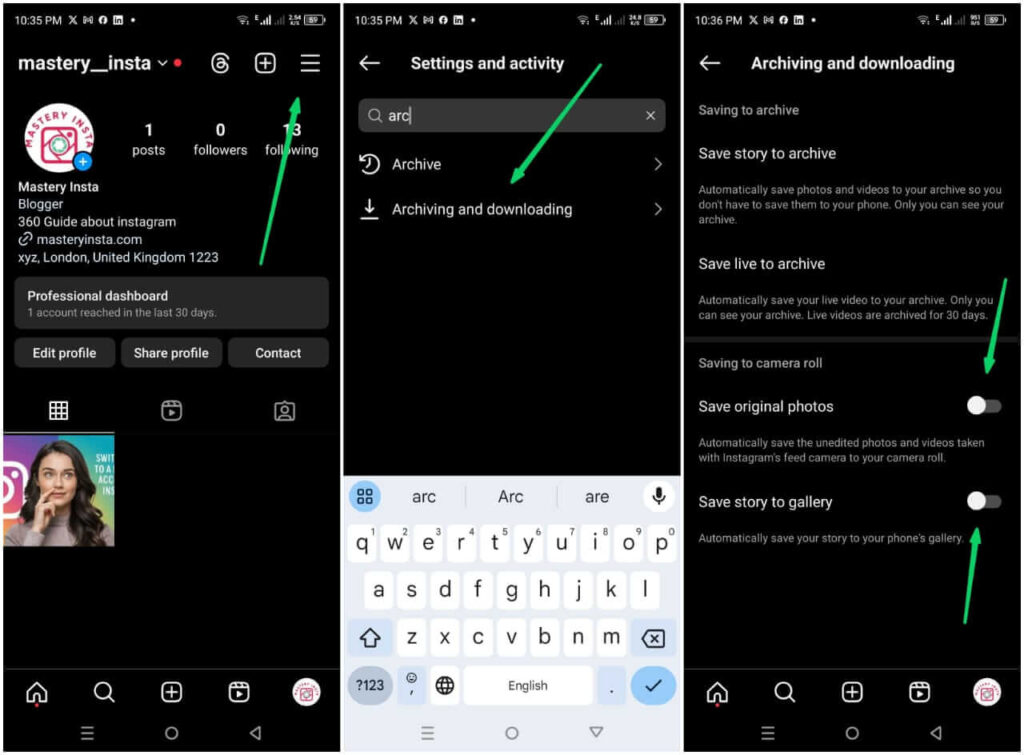
Why Does Instagram Save Posts to Your Camera Roll?
When installing Instagram, it contains a functionality where your camera roll is automatically syncing photos that you have already posted on Instagram. This user feature is intended for, tracking their content, and downloading it if desired, however clutter may be the outcome. Well, if you would like to have a tidy portfolio then probably you don’t want to leave it on.
Why You Should Consider Disabling This Feature
Disabling the auto-save feature on Instagram offers several benefits:
- Save Storage Space: You’ll free up storage space on your phone, which is especially useful if you have limited storage or take a lot of photos.
- Keep Your Gallery Organized: No more scrolling through a messy gallery filled with duplicate Instagram posts. Keep only the photos you want to see.
- Privacy Control: Reduce the risk of accidentally sharing personal content that gets mixed up with your saved Instagram posts.
FAQs about stop saving post to gallery on instagram
Q: Will Turning Off ‘Save Original Posts’ Delete Existing Photos on My Camera Roll?
A: No, turning off this feature will only stop future posts from being saved to your camera roll. Any existing photos and videos already saved will remain on your device.
Q: Can I Still Save Individual Photos or Videos to My Phone?
A: Yes, you can manually save photos or videos to your phone by tapping on the three dots on any post and selecting Save to Camera Roll.
Q: Does This Affect the Quality of the Photos I Post?
A: No, this setting only controls where your posts are saved. It does not impact the quality of your uploads to Instagram.
Q: What If I Use Instagram on Multiple Devices?
A: The settings are device-specific, so you will need to adjust them separately on each device where you use Instagram.
Q: Will This Impact My Instagram Stories and Reels?
A: Disabling the save option in the Stories and Reels settings will prevent those from being automatically saved to your device.
Conclusion
It is so easy to perform the task of stopping Insta from saving posts to gallery which goes a long way in helping you improve the available storage on your machine. From the tips provided in this post it is possible to stop camera roll saving and manage your Instagram storage wisely. Always remember to check your device storage from time to time so you would safe your files and apps for the next use.

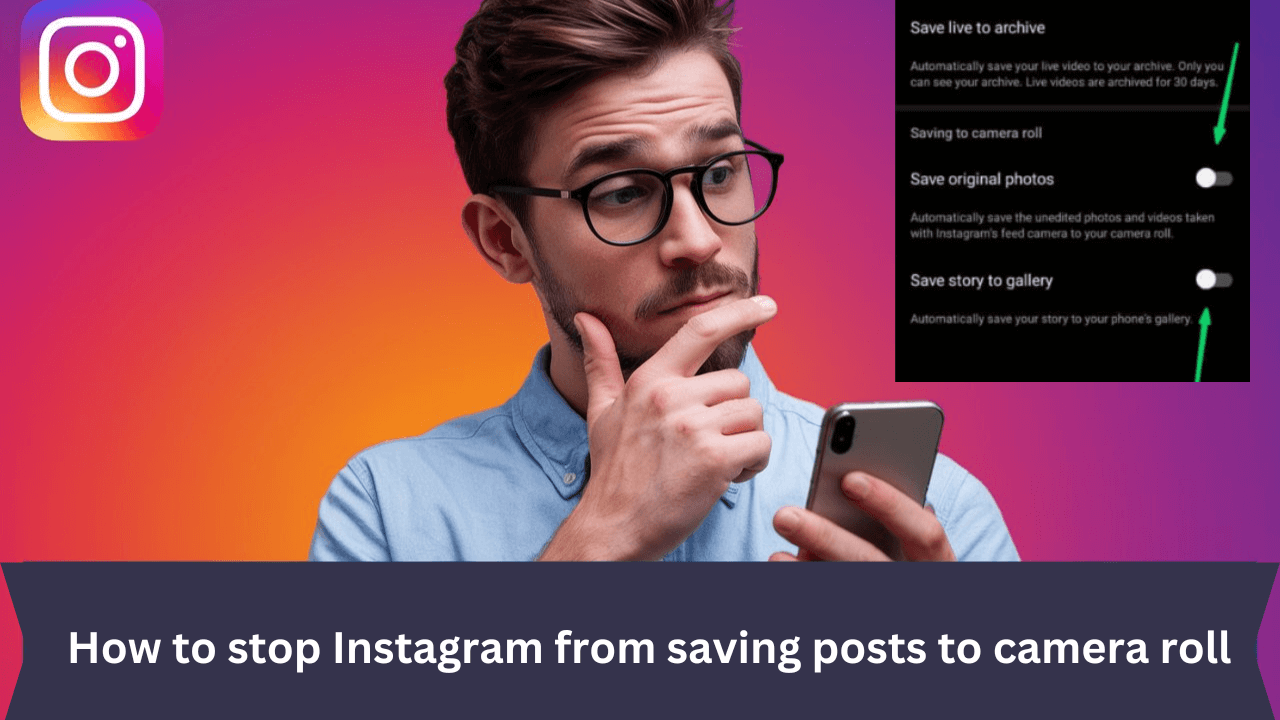
![How to Delete or Deactivate Instagram Account? [screenshots]](https://masteryinsta.com/wp-content/uploads/2024/06/How-to-Delete-or-Deactivate-Instagram-Account-768x432.png)