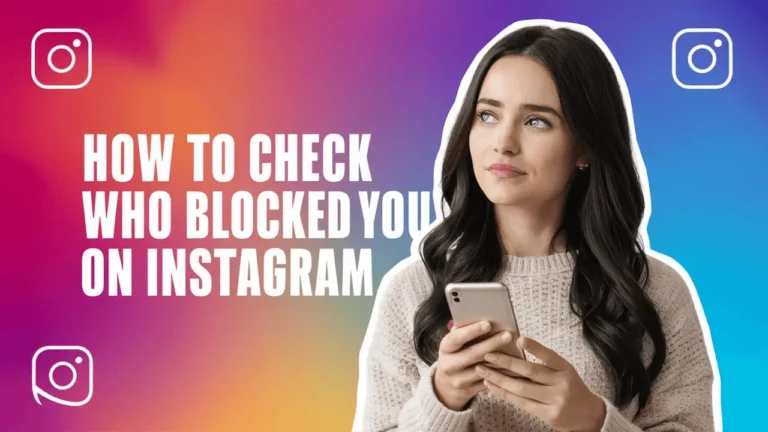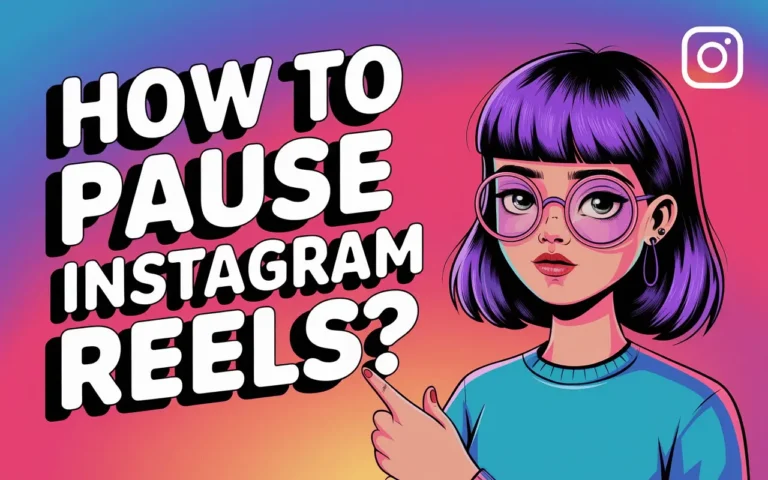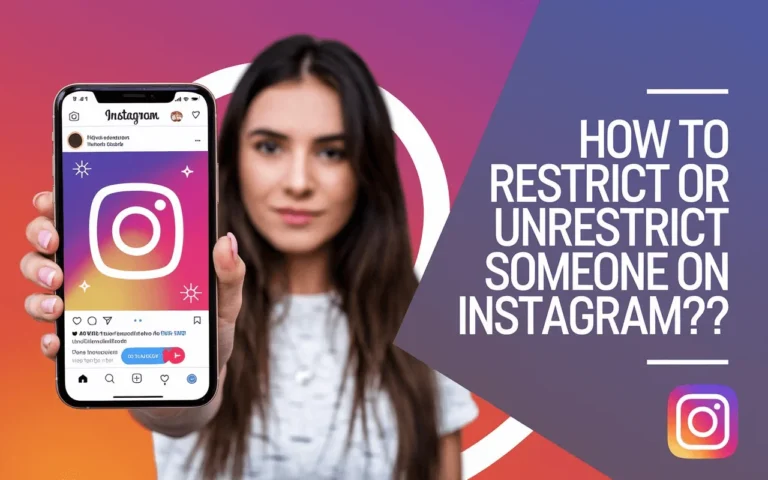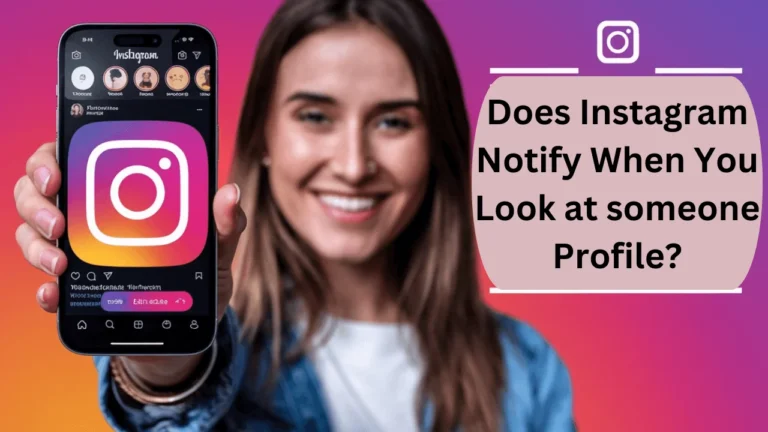How to Delete or Deactivate Instagram Account? [screenshots]
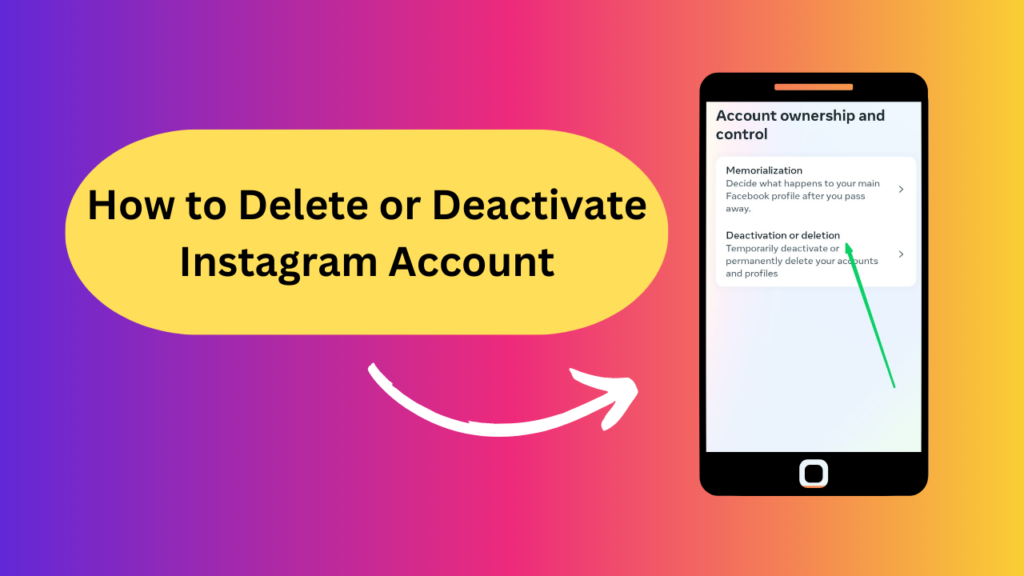
If you have decided to delete or deactivate your Instagram account to limit your distraction or save your time. In this tutorial, I will guide you step by step on how to do it.
First of all, we need to understand the difference in one sentence and how to delete and deactivate are different. The main difference is deactivation is temporary and deletion is permanent
Contents
- 1 How to delete Instagram using your mobile device (Android/ Iphone)
- 2 How to deactivate your Instagram account on a desktop or PC.
- 3 How to Create a Data Backup Before Deleting Your Instagram Account
- 4 Reactivate your Instagram account
- 5 Frequently Asked Questions about Deleting Insta Account
- 6 Conclusion
How to delete Instagram using your mobile device (Android/ Iphone)
To temporarily disable your Instagram account via the Android or iOS app, you need to go to Deactivation or deletion in the settings menu under Account ownership and control. Follow the instructions and your account will be hidden from other users.
Nothing will be deleted while your account is deactivated, and you can reactivate it simply by signing in again. While your account is deactivated, it will be hidden online and won’t be visible to your friends or anyone who might search for you.
Here’s how to deactivate your Instagram account using the mobile app:
- Tap your Profile > Hamburger menu at top corner and then tap on “Account center“.
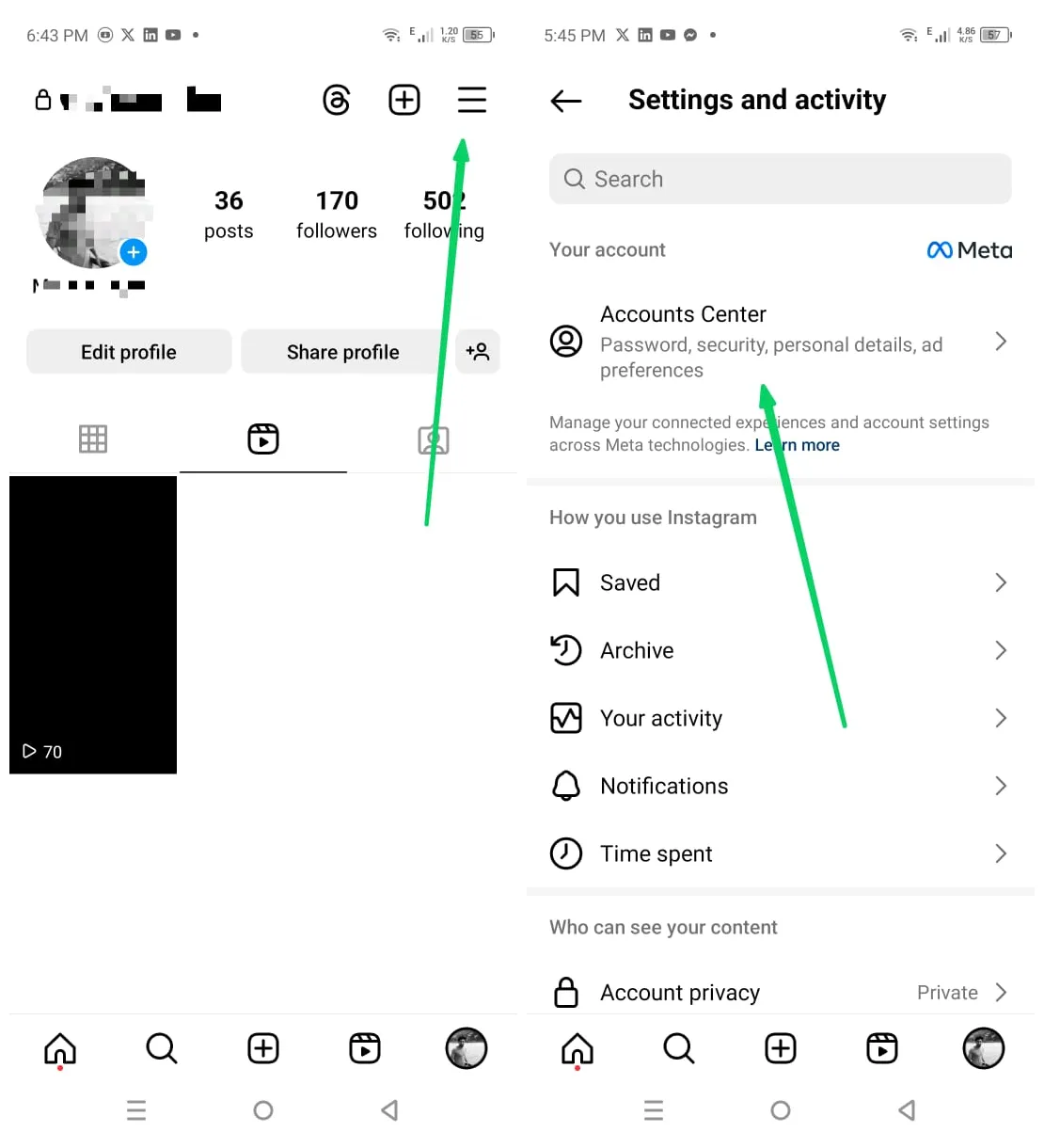
- Tap Personal details > Account ownership and control
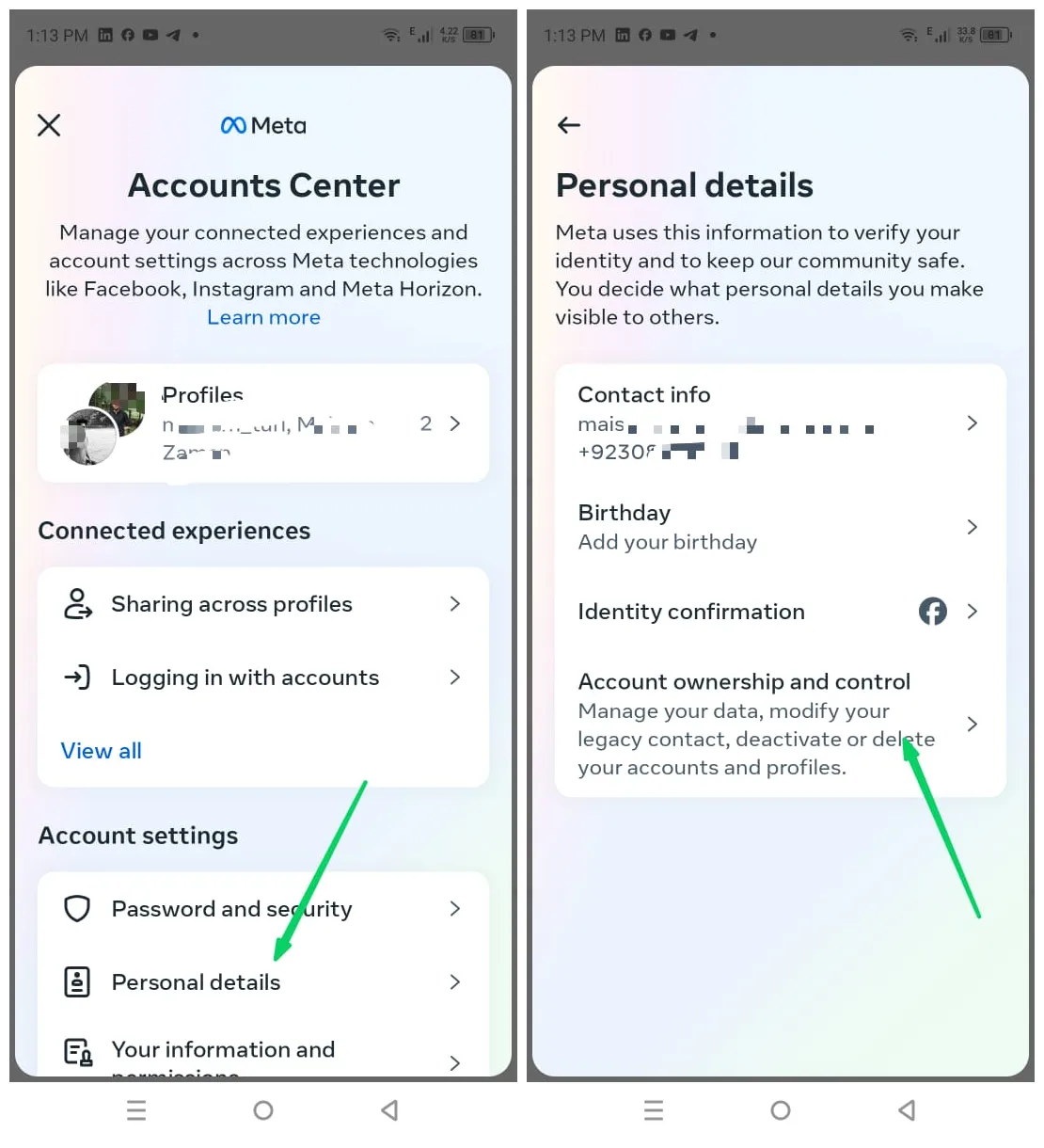
3. After that tap on Deactivation or deletion and the select the account if you did not attatched facebook then that option will not be shown.
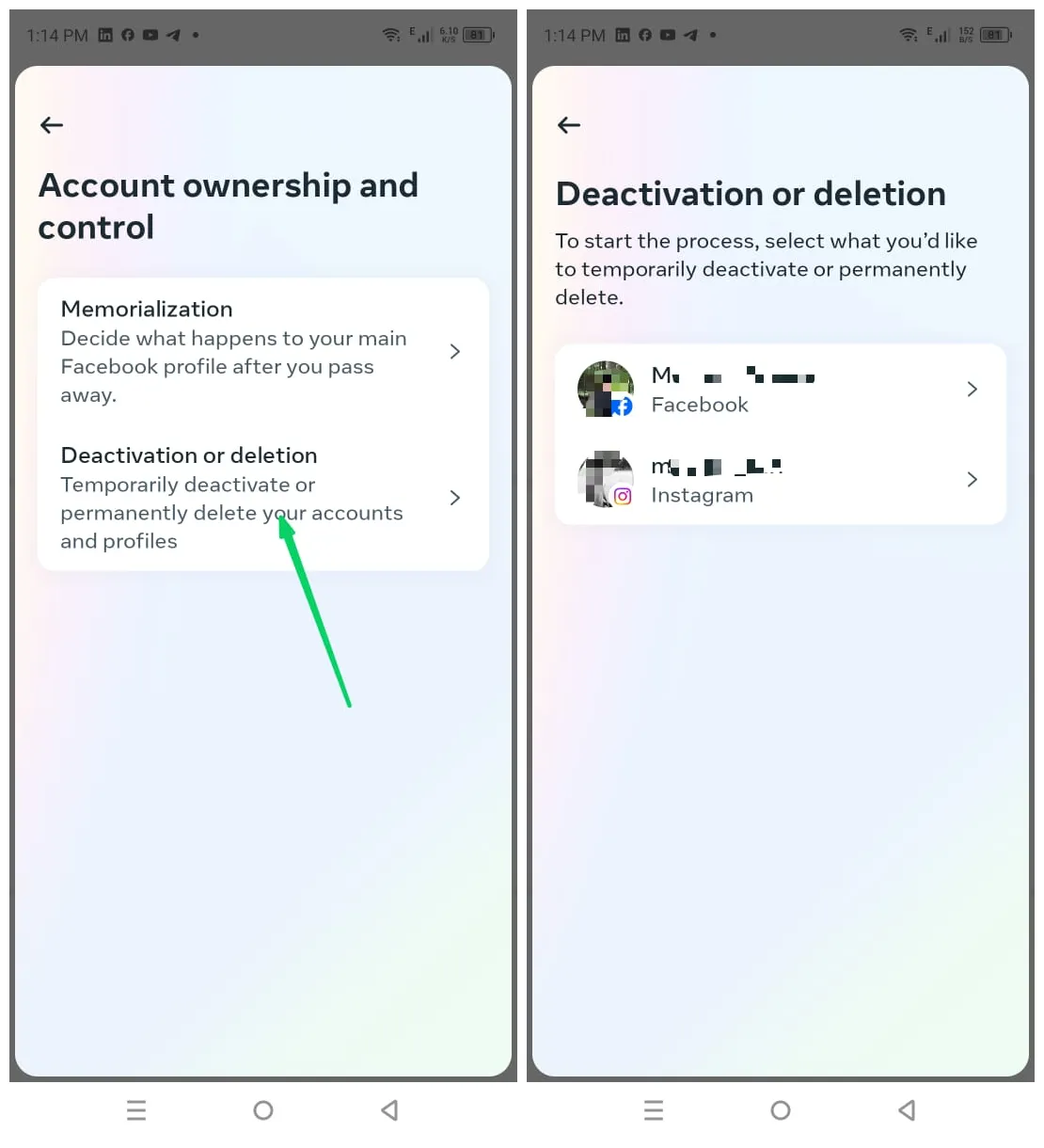
4. After that you need to select the option of your choice.
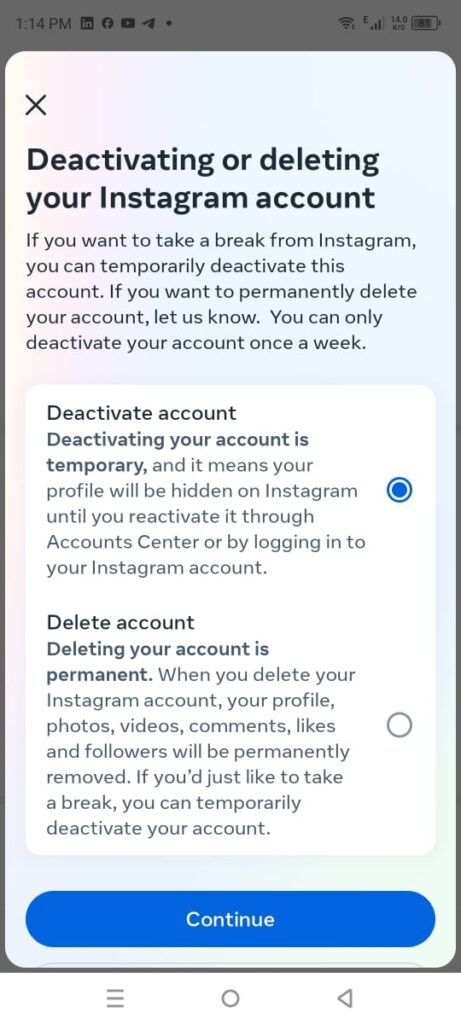
How to deactivate your Instagram account on a desktop or PC.
Temporarily disabling your Instagram account, your profile photos, likes, and comments, will be hidden and they’ll stay hidden until you log back in to reactivate your account. Disabling your account is a perfect way to take a bit of a vacation from Instagram.
Note:
The following instructions only work for Instagram accounts that do not use a Facebook account to log in
To disable your Instagram account that uses Facebook to log in, first unlink your Facebook account from Instagram. Then, reset your Instagram password using the email linked to your Instagram account. After un-linking and resetting your password, follow these steps to temporarily disable your Instagram account.
Here’s how to deactivate your Instagram account on a computer:
- Log into your Instagram account.
- Go to More > Settings > Accounts Center.
- Click Personal details > Account ownership and control.
- Click Deactivation or Deletion.
- Select your account, then click the button next to Deactivate account > Continue.
- Enter your password, choose a reason for deactivating, then click Continue > Deactivate account.
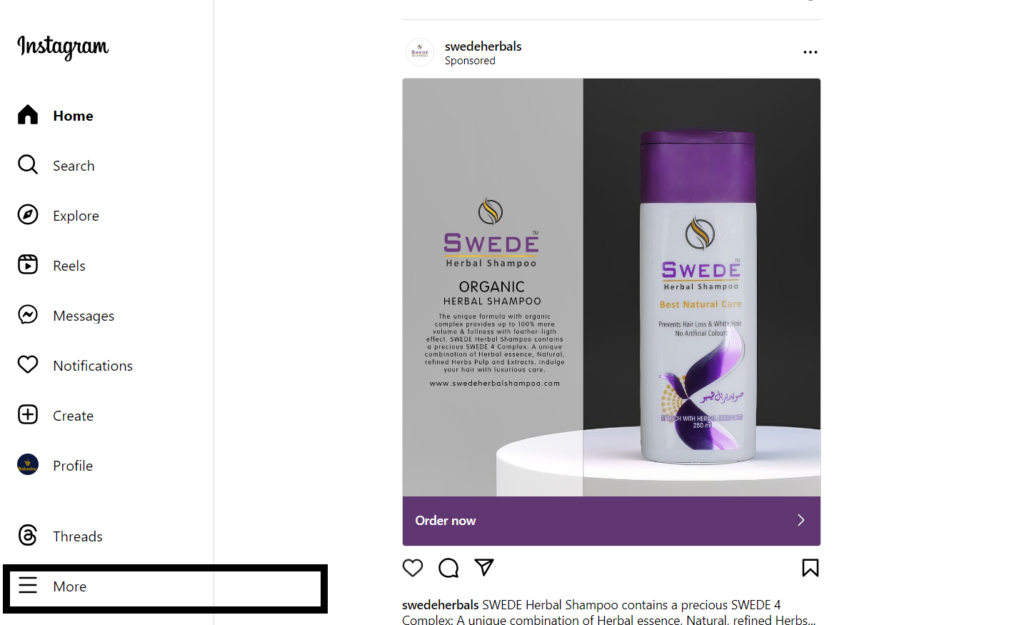 Step 1
Step 1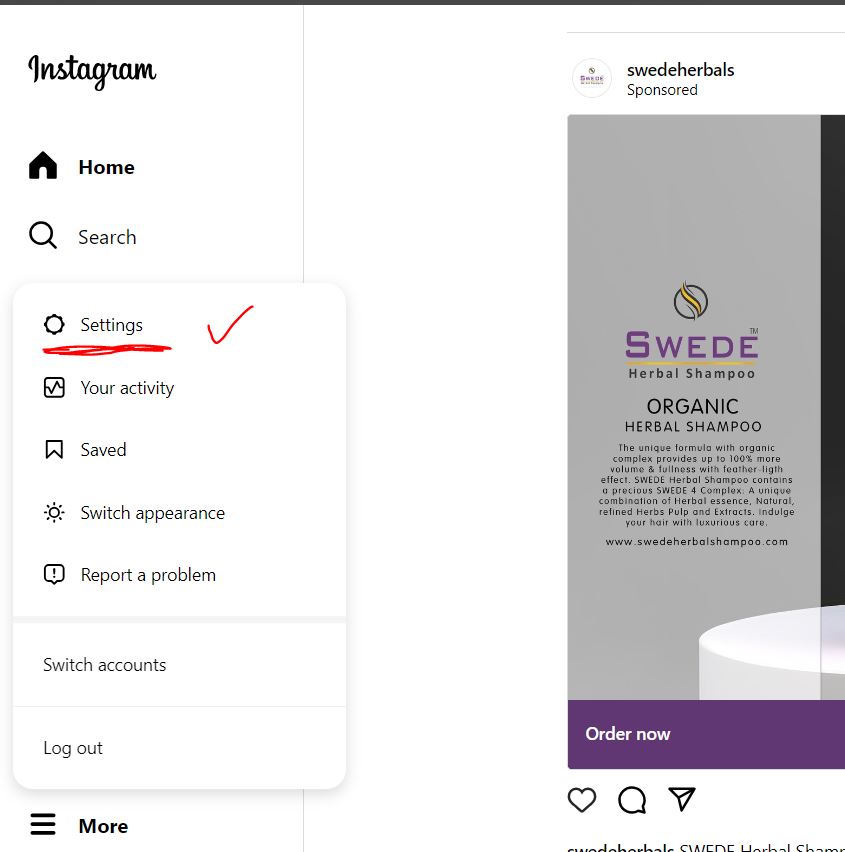 Step 2
Step 2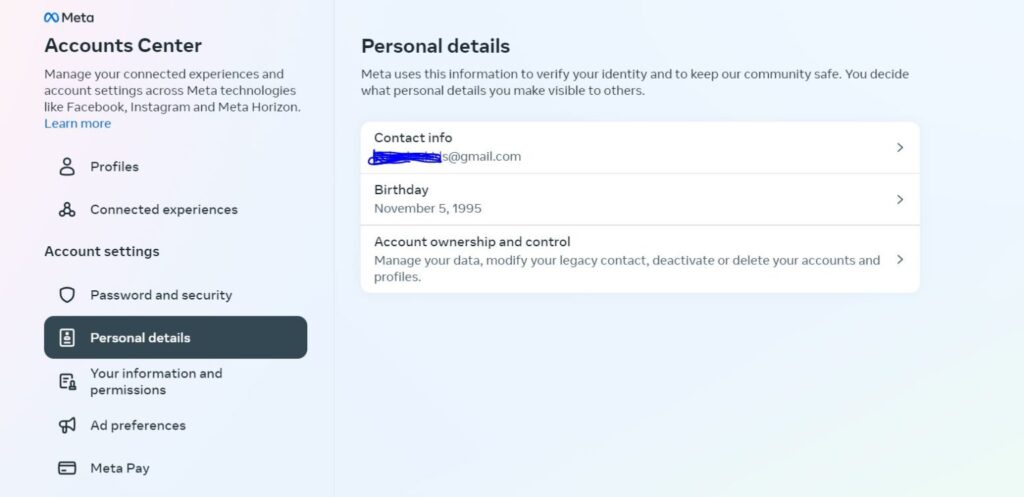 Step 5
Step 5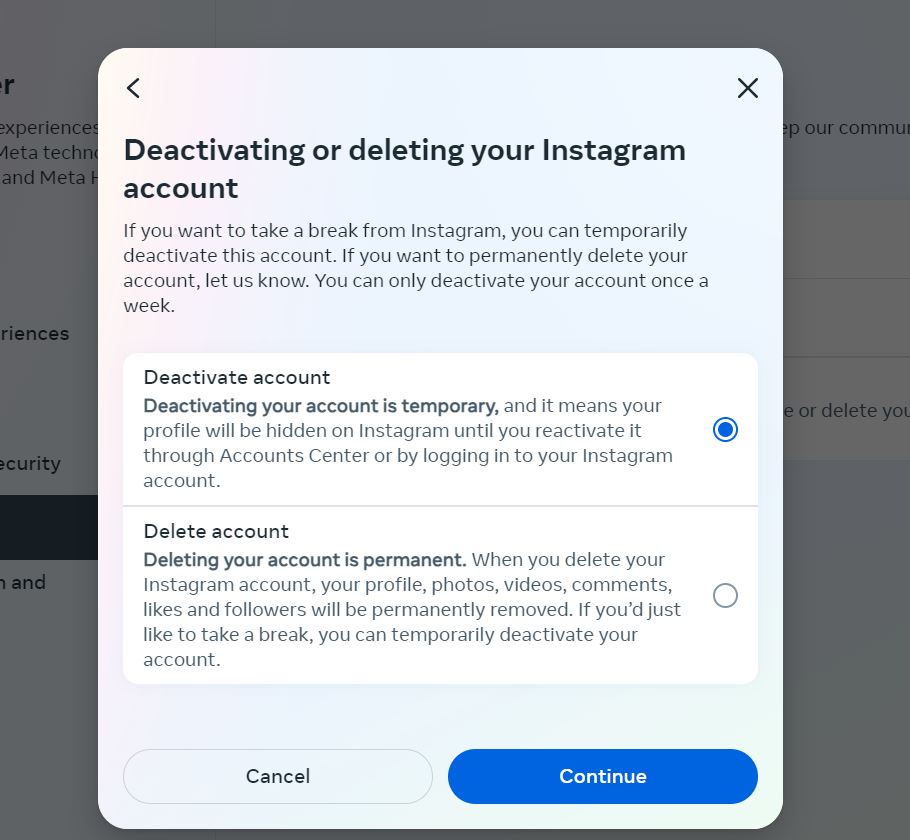 Step 4
Step 4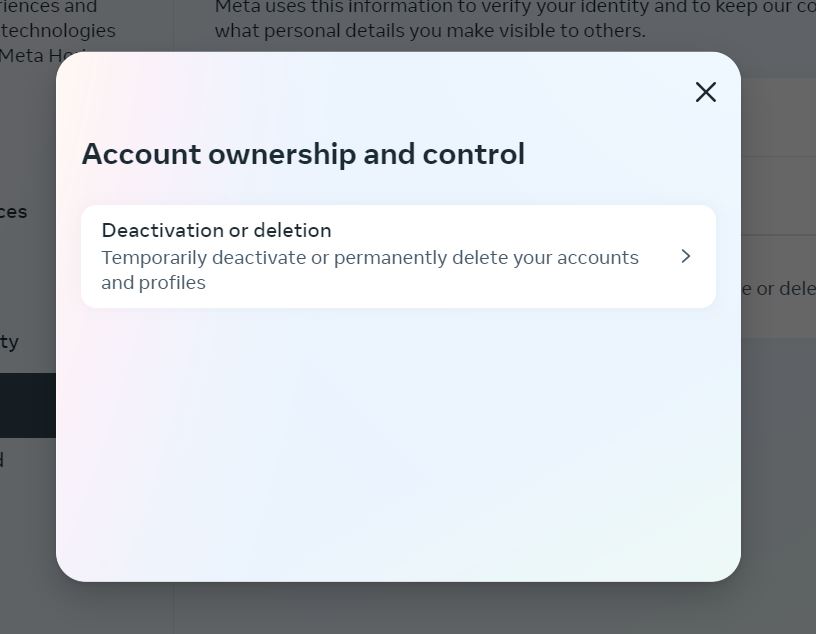 Ste
Ste
How to Create a Data Backup Before Deleting Your Instagram Account
Deleting your Instagram account might get you a break, but be mindful, you might lose all your data stored within your Instagram account. All your posts on Instagram along with the audience you generated over a number of years can be deleted with the death of your account. Hence, it is important that you take control of your data on Instagram and learn how you can create a backup before your account gets deleted.
Nothing is hard to learn, just a few steps that can help you create a copy of your Instagram data.
Create a Backup of Your Data on Instagram
Here is how you can create a copy of your data on Instagram.
- Open Instagram go to your profile and then click on the hamburger menu at top.
After that select your activity.
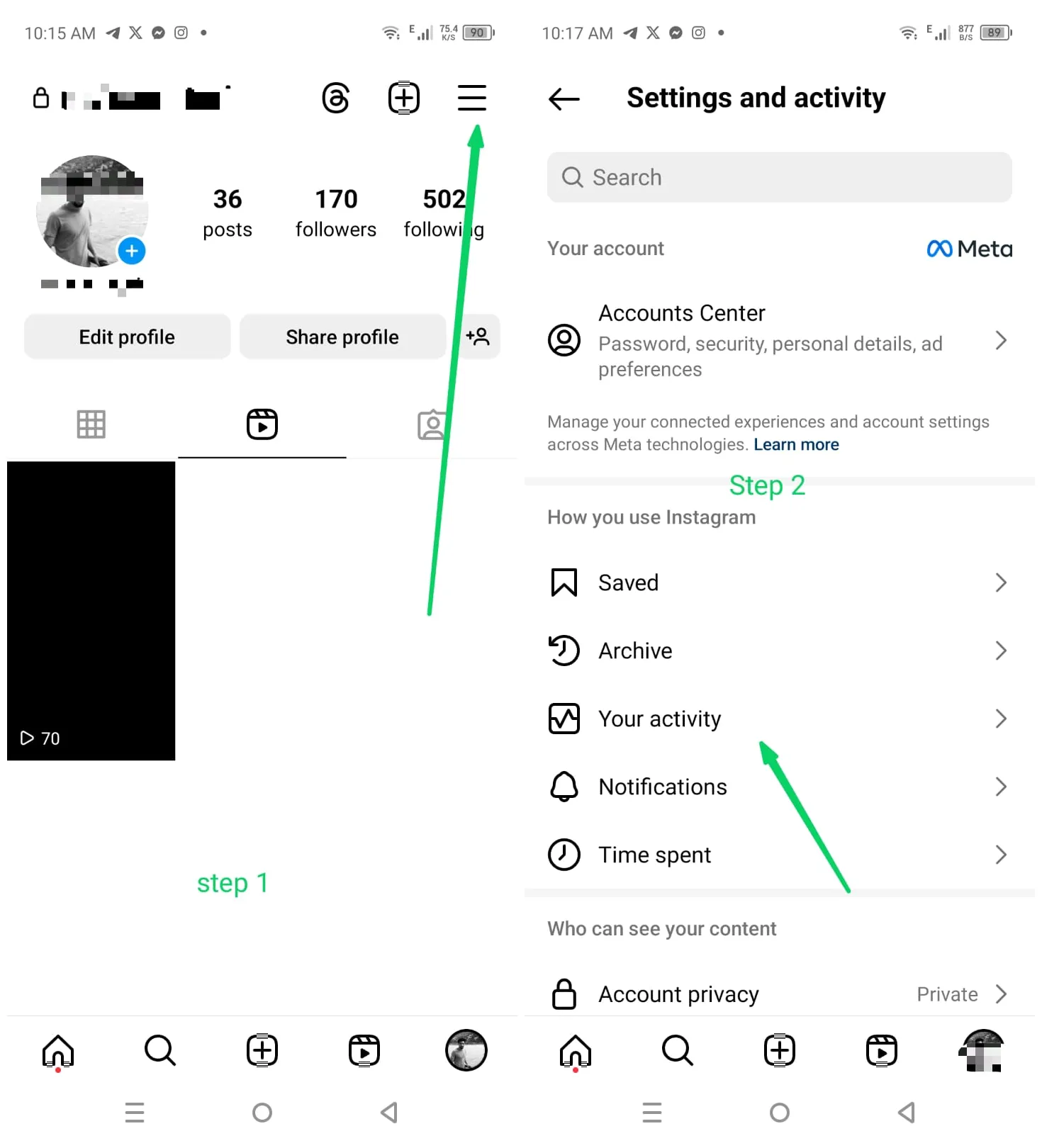
2) After that tap on download your information,after that screen will and select Download or tranfer information.
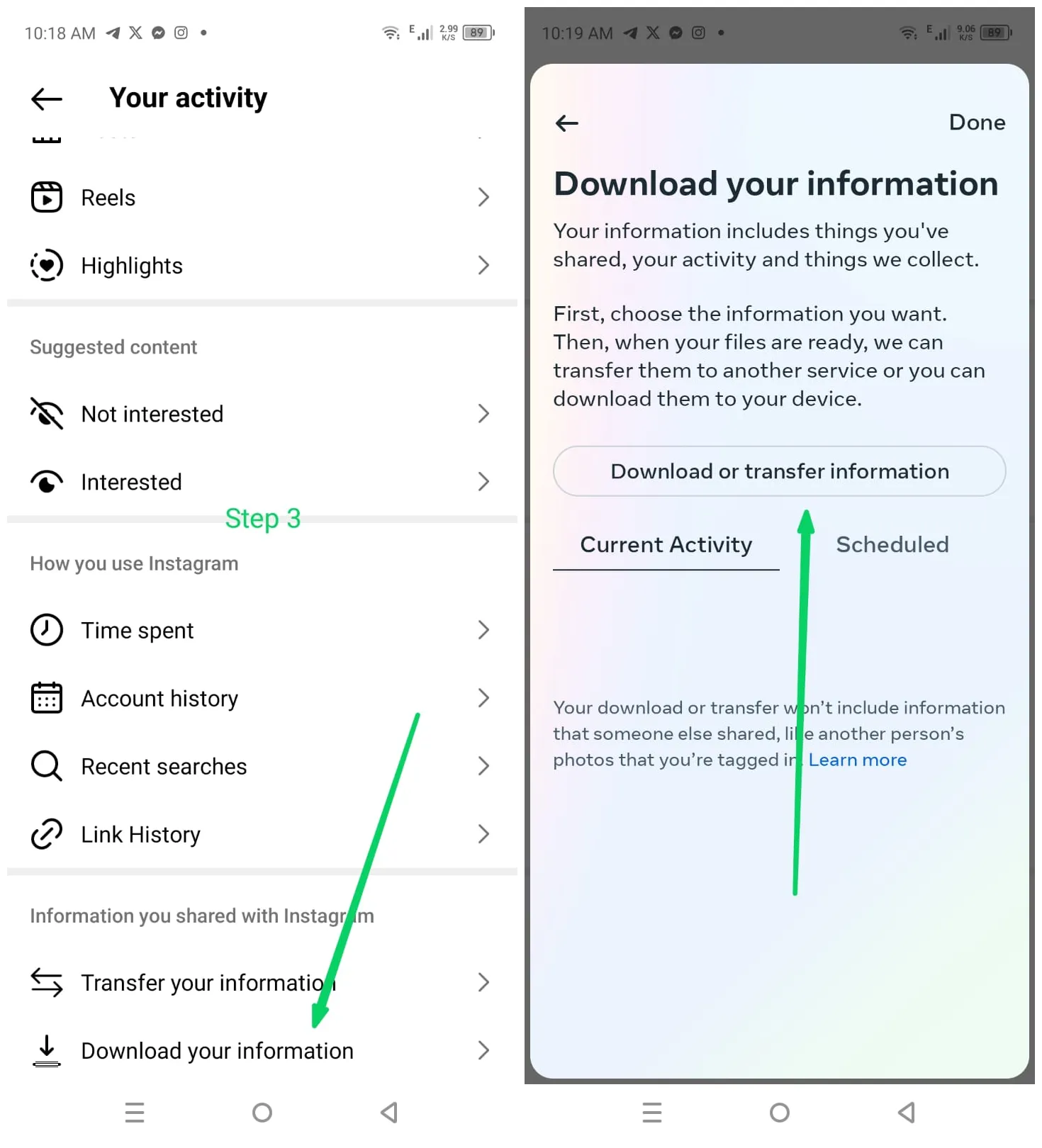
3) If you have attached Facebook then that account will also be shown there but you need to select Instagram, that is another screen where you can select the option accordingly if you want some data then click on some of your information and you can select the option you want. If you want to select overall data then click on All available information. In my case, I select All.
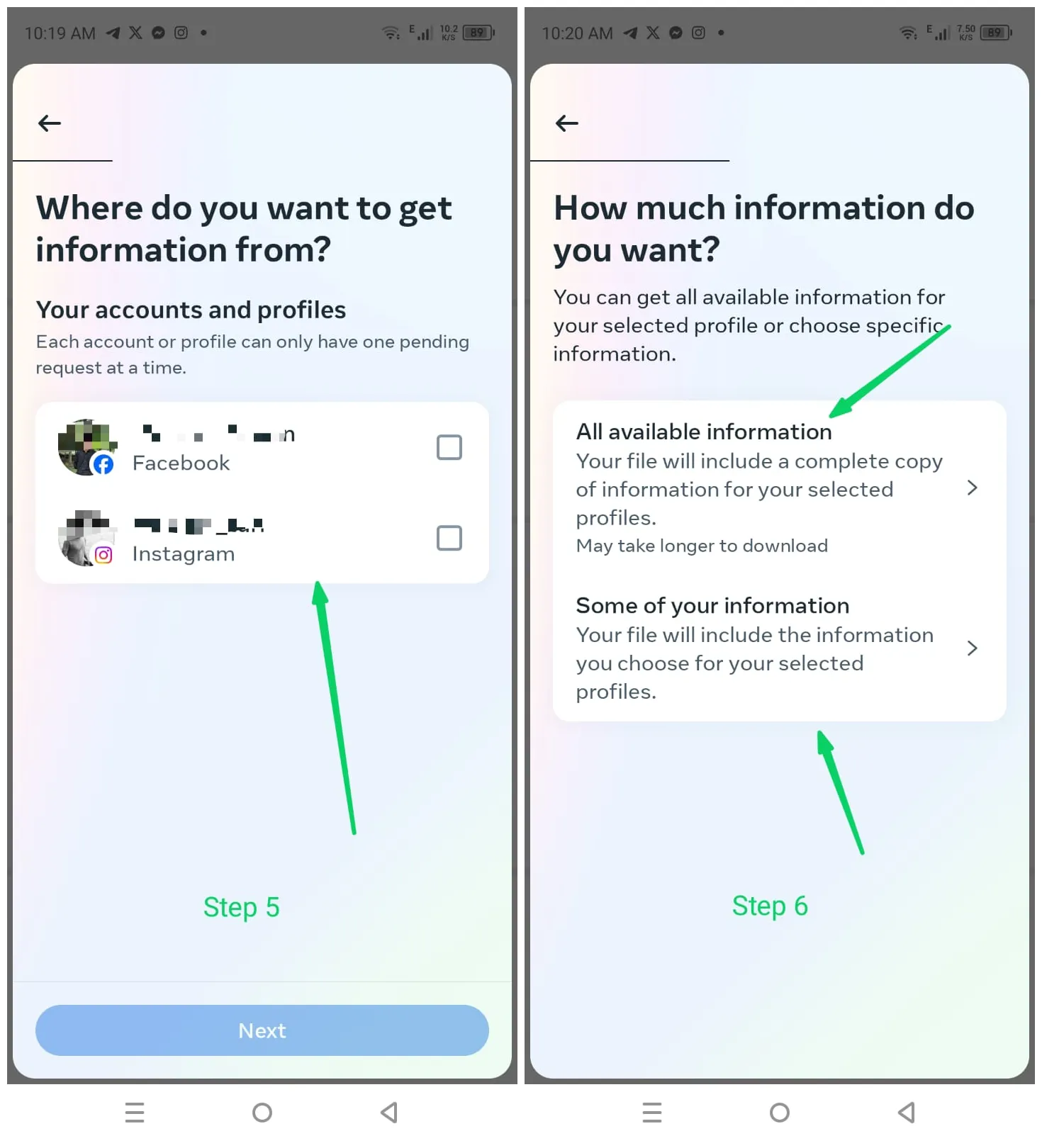
4) After that you need to select whether you want to download to the device you use or select Google Drive or Dropbox by selecting transfer to the destination.
After that, you need to select the year range, format, and range. Once these are done your data will begin to download.
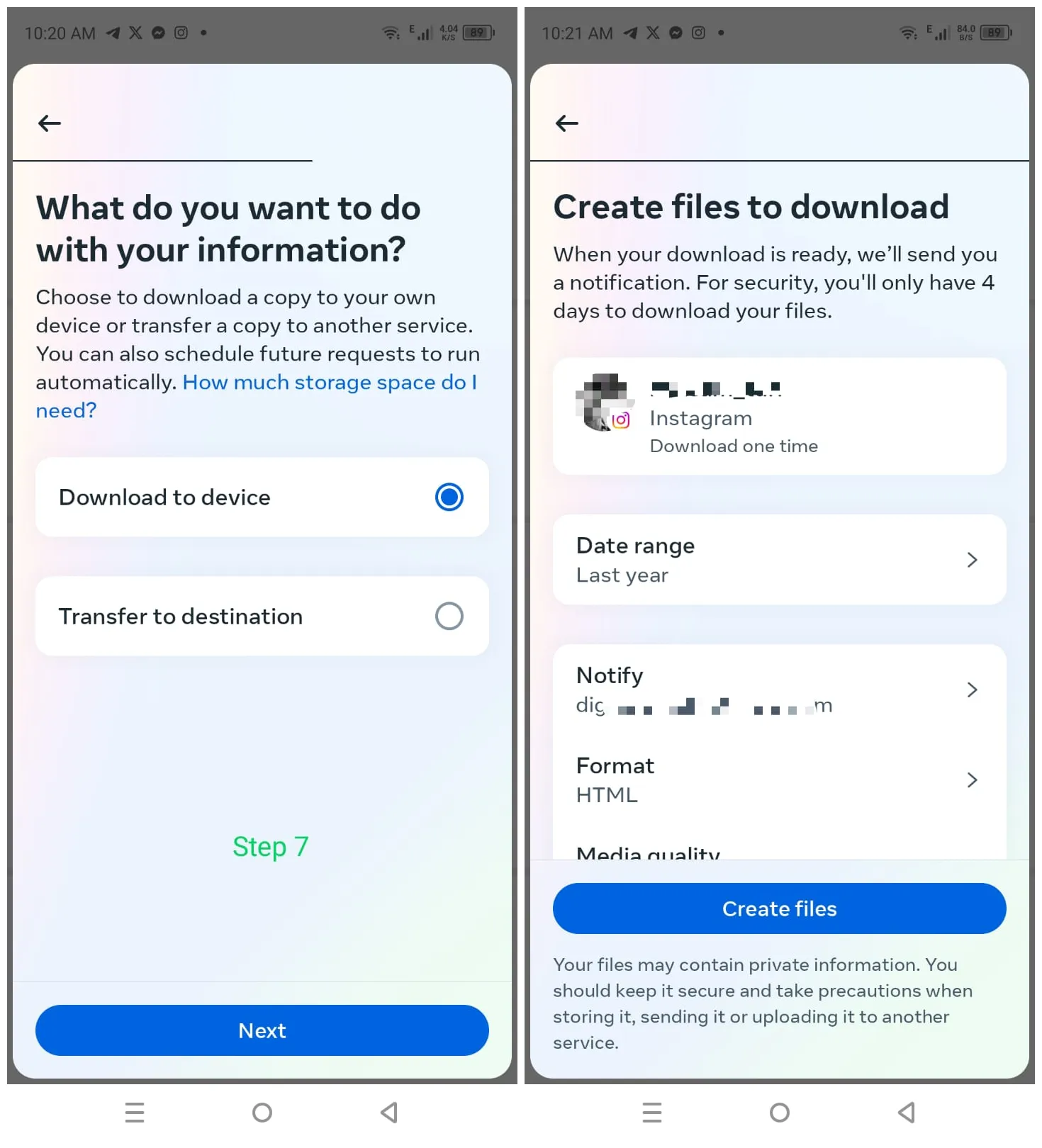
5) So finally you can check you data will start downloading.
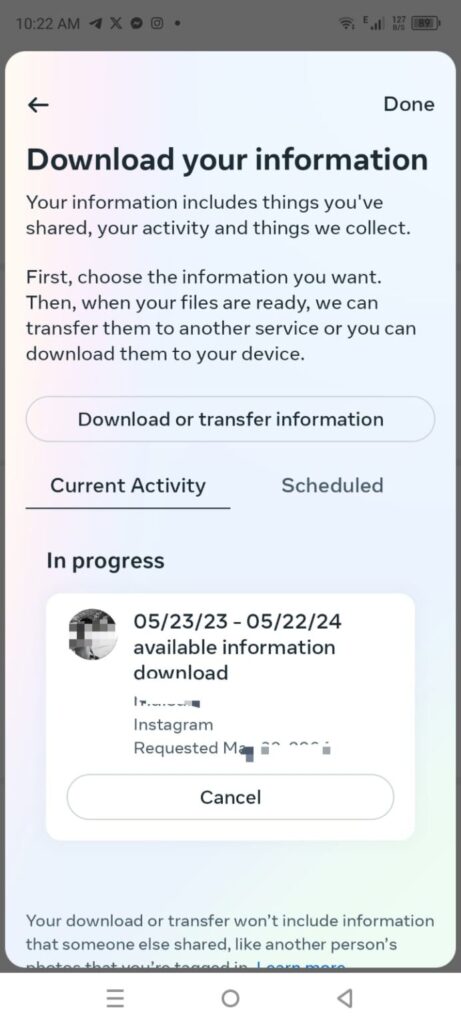
Reactivate your Instagram account
All you need to do to reactivate your Instagram account is to sign back in — either on the mobile app or the website. If you choose to delete your account, you must log back in within the 30-day deactivation period, otherwise, you won’t be able to restore it. If your account is deactivated, it will remain frozen and invisible to anyone on the platform until you log back in.
When you reactivate your Instagram account, it will be just as it was when you left.
Frequently Asked Questions about Deleting Insta Account
Q: How can I deactivate my Instagram account temporarily?
A: To deactivate your account, log in to Instagram via a web browser, go to your profile, select “Edit Profile,” and choose “Temporarily disable my account.” Follow the prompts to confirm.
Q: How do I permanently delete my Instagram account?
A: To permanently delete your account, log in via a web browser, visit the “Delete Your Account” page, select a reason for deleting, and confirm your choice. Your account and all associated data will be permanently removed after 30 days.
Q: Can I recover my Instagram account after it has been deleted?
A: No, once your Instagram account is deleted, it cannot be recovered. All your data, including photos, videos, and messages, will be permanently erased.
Q: What happens to my Instagram data if I deactivate my account?
A: When you deactivate your account, your data is hidden but not deleted. Your profile, photos, comments, and likes are saved and will be restored when you reactivate your account.
Q:Why won’t Instagram let me deactivate my account?
A: Instagram does allow account deactivation, but the process can sometimes be challenging. This difficulty may stem from the platform’s user interface design or occasional technical issues, causing some users to face obstacles when attempting to deactivate their accounts.
Conclusion
In this article, I have explained how to delete an Instagram account on mobile and desktop and also guide you on how deactivation and deletion are different.
I have guided you with screenshots so that easy for you to follow all the steps.

![How to Switch Back to a Personal Account on Instagram? [screenshot]](https://masteryinsta.com/wp-content/uploads/2024/08/how-to-switch-back-to-personal-account-on-Instagram-768x432.webp)