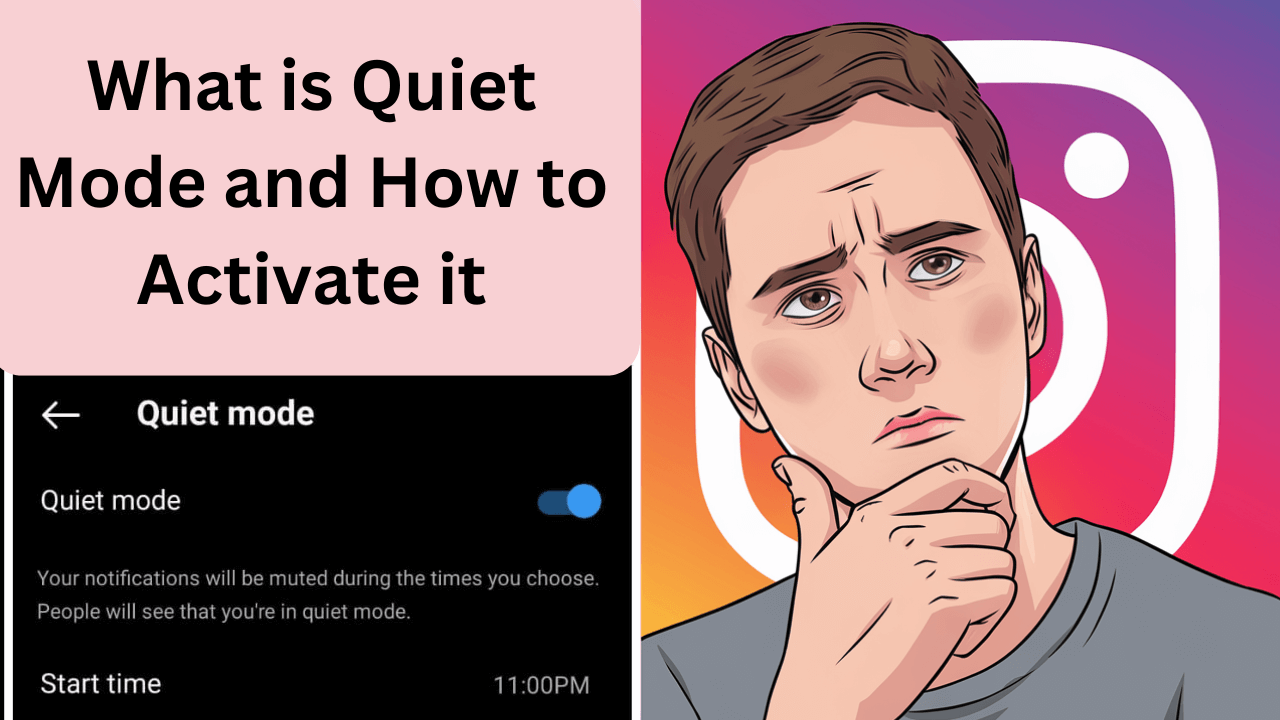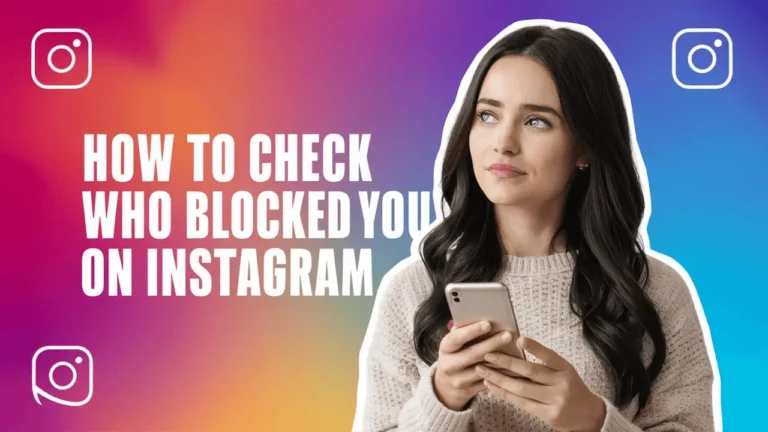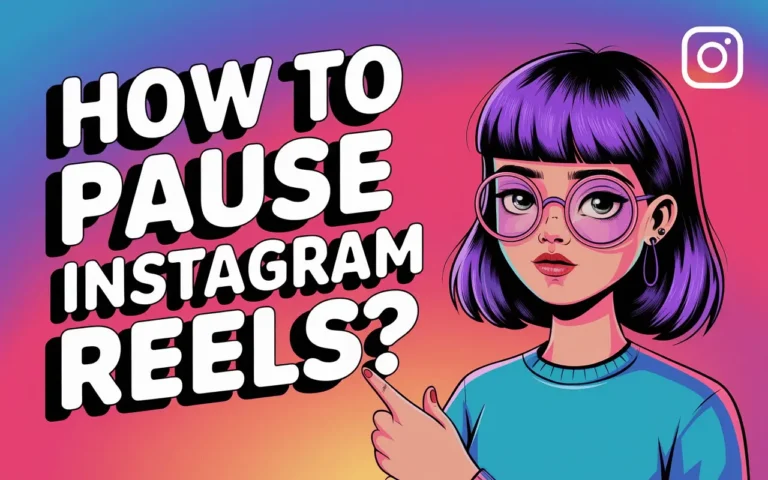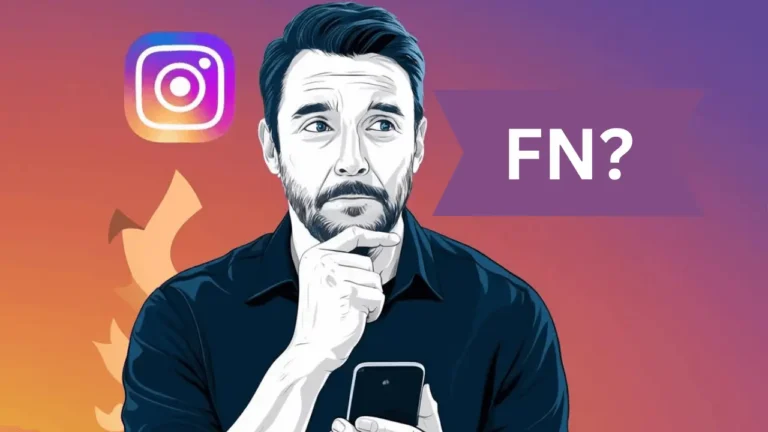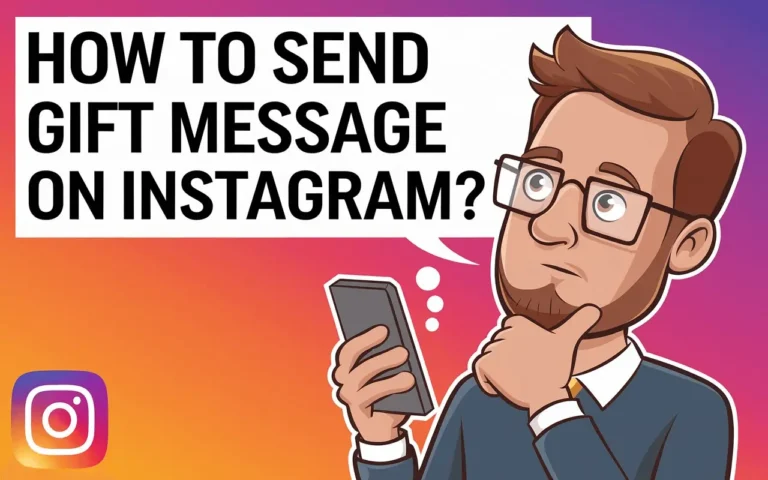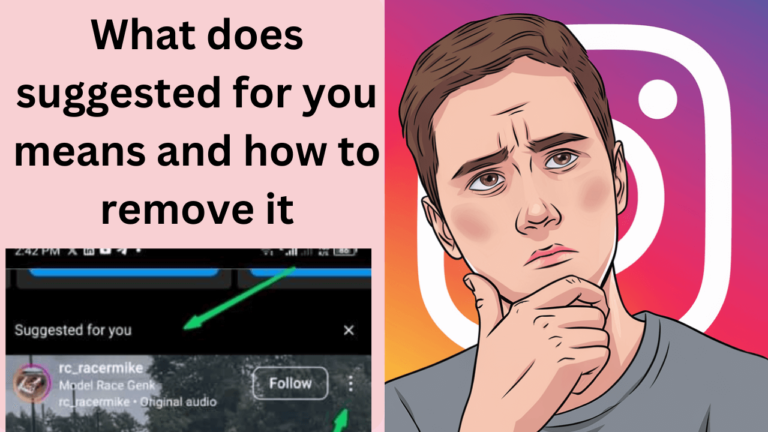What is Quiet Mode on Instagram and How to Activate it?
Instagram is one of the most popular social media platforms, and with millions of users sharing content daily, it can get overwhelming at times. To help users take a break from notifications and focus on their well-being, Instagram introduced a feature called Quiet Mode. In this blog post, we’ll explore what is this, why you might want to use it, and how to activate it on your Instagram account.
Contents
What is Quiet Mode on Instagram?
This is a tool that allows people to silence Instagram’s notifications for a selected time in order to efficiently manage their time on the network. When this option is turned on, users will not be notified of any activity and their activity status will indicate to their followers that the user is currently in Quiet Mode. If a user gets DMs during this period, these messages will be marked as muted and Instagram will automatically send a message saying the user is unavailable.
Why Use Quiet Mode on Insta?
There are several reasons why you might want to use this on Instagram:
- Lessen Interruption: If you are doing work, studying, or need some minimal disturbance, This is useful in making sure that you do not get distracted since notifications are turned off.
- Maintain Health: Continuous bombardment by notifications can be stressful. Barely getting a break from notifications helps as relieve stress and anxiety.
- Boost Your Social Media Discipline: It allows you to choose at what time and how many times are you going to use Instagram, hence boosting your time management skills.
- Prevent Scroll During Night: In case you are working on improving your sleep hygiene, this will help as you will not have the inclination to scroll at night by turning on This Mode.
How to Activate Quiet Mode on Instagram [screenshots]
Activating this on IG is easy and can be done in a few simple steps:
- Go to Your Profile: Tap on your profile picture in the bottom-right corner to go to your profile.
- Open Settings: Tap on the three horizontal lines (hamburger menu) in the top-right corner of the screen, then select “Settings.”
- Find this text: In the “Settings” menu, look for the option labeled “Notifications” or “Quiet Mode.” Tap on it to proceed.
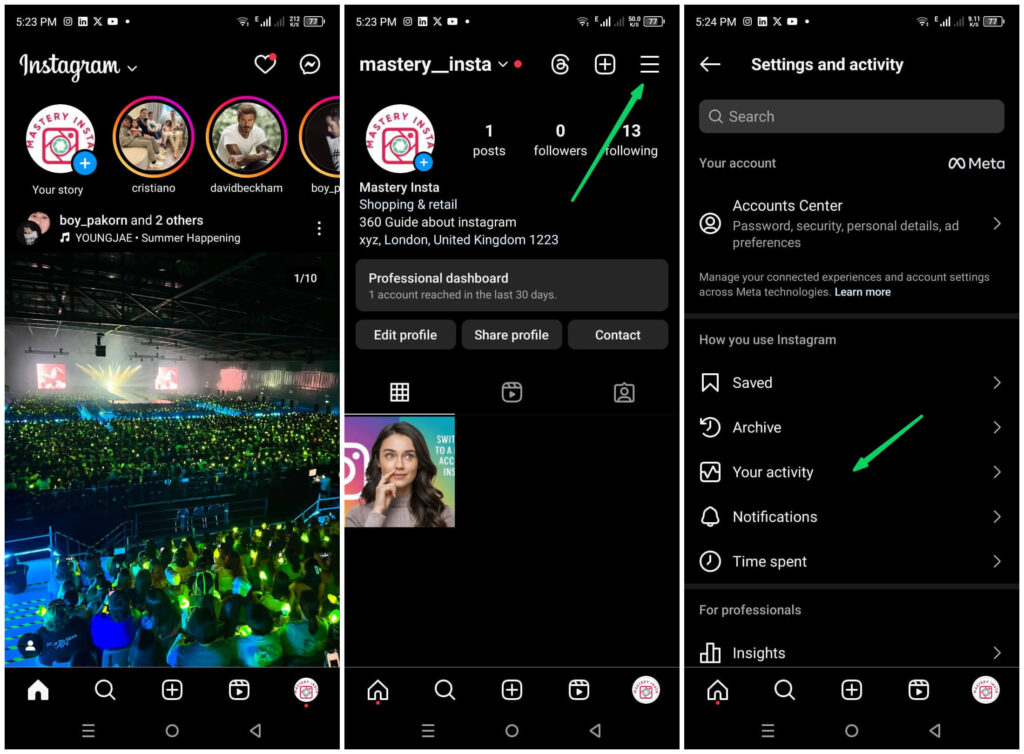
- Turn On this feature: Toggle the switch to turn on Quiet Mode. You can also set a schedule for this feature to activate automatically at certain times, like during work hours or at night.
- Set the Duration: Choose how long you want this feature to stay active. You can set it for a few hours or an entire day, depending on your needs.
- Save and Exit: Once you’ve set the duration, save the settings and exit. It will be active, and you won’t receive any notifications during the selected time.
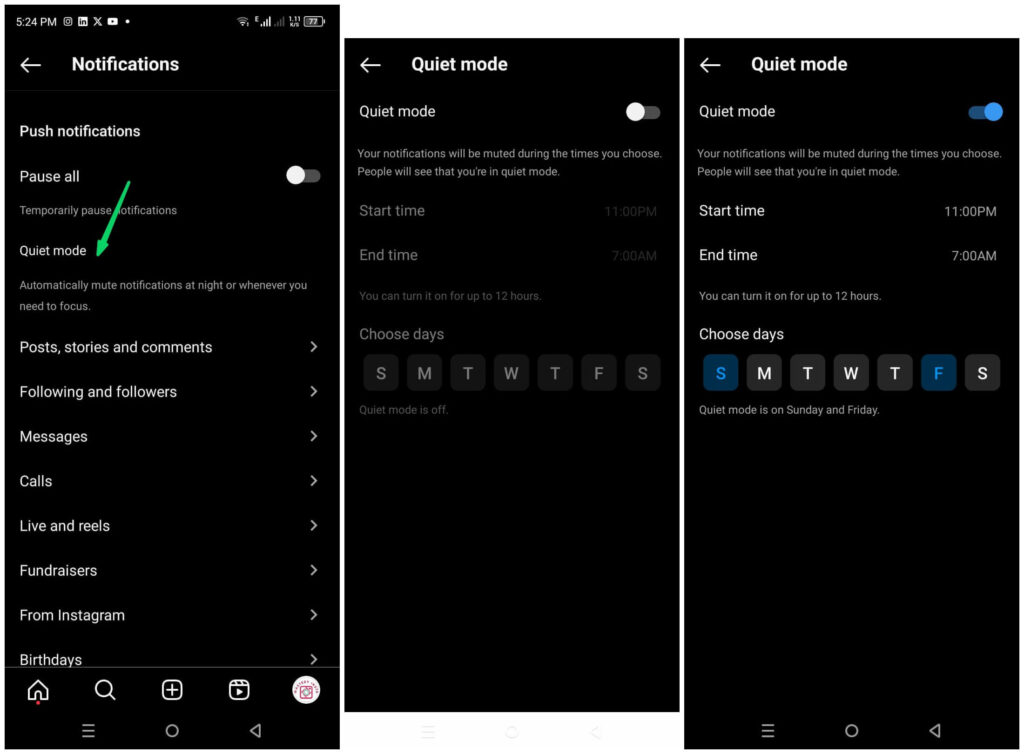
You may also interested in reading: How to unmute notes on Instagram?
How to Turn Off Quiet Mode on Instagram?
If you want to turn off this before the scheduled time, you can do so easily:
- Go to Your Profile: Open Instagram and navigate to your profile.
- Open Settings: Tap the three horizontal lines in the top-right corner and select “Settings.”
- Disable: Find this option and toggle it off.
How to Send a Quiet Message on Instagram: Easy
This feature allows you to send a “quiet message” when you need to reach out to someone without disturbing them with notifications. Here is a simple step-by-step process on how to send a quiet message on Instagram:
Step-by-Step Process to Send a Quiet Message:
- Open the Instagram App: Launch the Instagram app on your mobile device.
- Go to Direct Messages (DMs): Tap the “Messenger” icon in the top-right corner of your home feed to access your Direct Messages.
- Select the Chat: Find and select the chat of the person you want to send a quiet message to.
- Type Your Message: Enter your message as usual in the message box.
- Use a Quiet Command: To send a quiet message, you need to type backslash “/” and there different option will pop up you need to select “/silent”.
- Send the Message: when you send the message the “/silent” will also be sent with your message as shown in below screenshot.
- Message Sent Silently: The recipient will receive your message without any notification, ensuring you don’t disturb them.
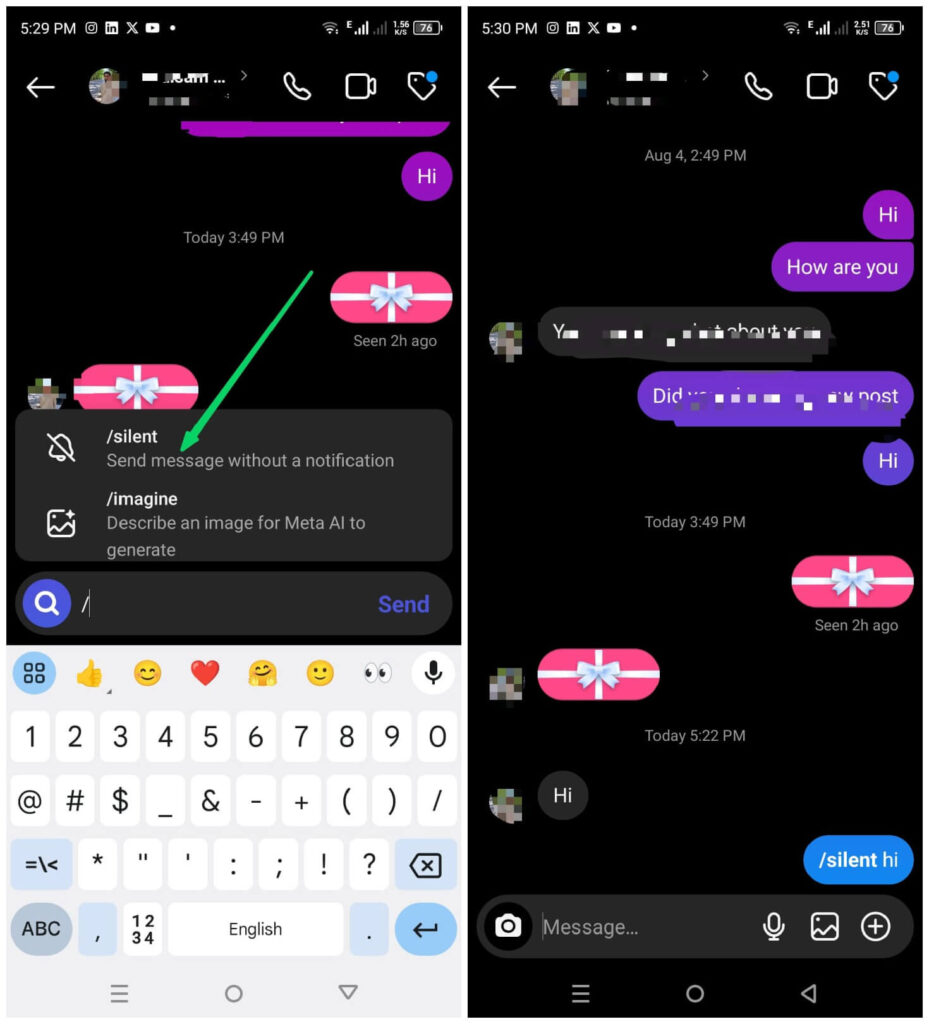
By following these simple steps, you can send messages quietly on Instagram, making it a more considerate way to communicate, especially when you’re unsure of the recipient’s availability or status.
You may also interested in reading: How to pause Insta reels?
FAQs About Quiet Mode and Quiet Messages on Instagram
Q1: What is Quiet Mode on Instagram?
A: This is a feature on Instagram that silences notifications for a set period, helping users focus without distractions. It also displays an “in Quiet Mode” status on your profile to inform followers that you are not available.
Q2: How do I activate this on Instagram?
A: To activate this, open the Instagram app, go to your profile, tap on the three horizontal lines to access “Settings,” find the “Quiet Mode” option, toggle it on, and set the duration for which you want it to stay active.
Q3: Can I schedule Quiet Mode to turn on automatically?
A: Yes, Instagram allows you to set a schedule for this feature. You can choose specific times, like work hours or nighttime, for Quiet Mode to activate and deactivate automatically.
Q4: How do I send a quiet message on Instagram?
A: To send a quiet message, go to Direct Messages, select a chat, type your message, and add “/silent” before your text. When you send it, the recipient will not receive a notification for this message.
Q5: Can I turn off this Mode before the scheduled time ends?
A: Yes, you can manually turn off this anytime. Go to your profile, open “Settings,” find the “Quiet Mode” option, and toggle it off to deactivate it immediately.
Conclusion
Quiet Mode on Instagram is a helpful feature for anyone looking to manage their time better and reduce the stress that comes with constant notifications. Whether you’re working, studying, or just need a break, activating this can provide some much-needed peace and focus. Try it out today and take control of your Instagram experience.